
DeNault Auditorium Control Panel Operating Instructions

TURN ON
To turn the system on, touch the screen until it lights up (this may take five
or so seconds). When it turns on, it will look similar
to the picture below.
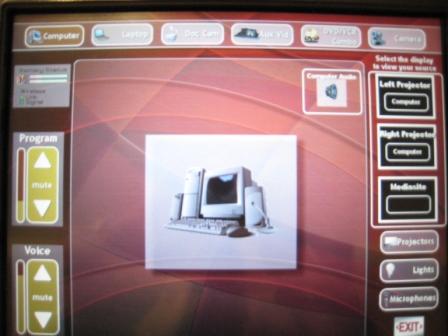
PROJECTORS
There are two projectors. These are setup to display information on both screens
either from the same source or you can have each screen display something
different. Example: both screens showing your laptop or one screen can display
your laptop while the other displays the document camera.
The first step is to turn one or both of the projectors on. To do so, touch the "Projectors" button on the right side of the screen.
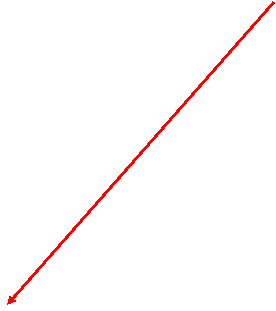

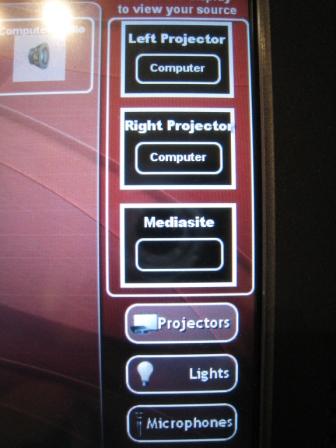
After touching the "Projectors" button (above), the following screen (below) will appear.
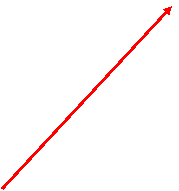
![]()
![]()
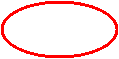
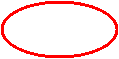
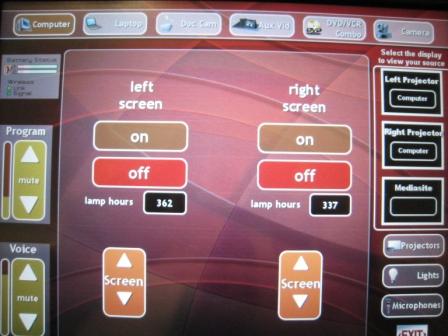
Touch the ON buttons for either the left and/or right projectors. The screens will come down automatically, so you don't need to touch the "Screen" buttons unless you want them up and the projectors left on.
![]()
To change what is displayed on the projector screens:
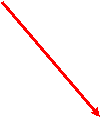 Step
1 of 2. FIRST touch one of the input buttons at the top of the screen
(Computer, Laptop, Doc Cam, Aux Vid, DVD/VCR, Camera).
Step
1 of 2. FIRST touch one of the input buttons at the top of the screen
(Computer, Laptop, Doc Cam, Aux Vid, DVD/VCR, Camera).
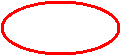
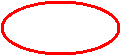
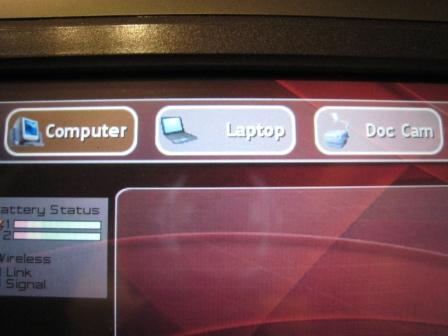

Step 2 of 2. THEN touch the box below the Left Projector and Right Projector titles on the right side of the screen.
![]()
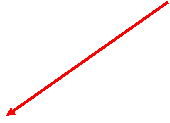
![]()
![]()
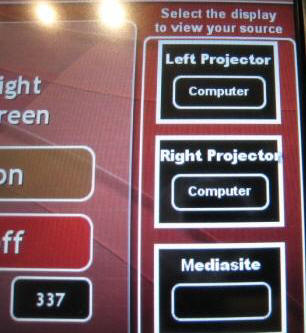 .
.
To change the input of one of the screens, repeat steps one and two above.
** Make sure to turn the projectors off when you are finished. To do so, touch the "Projectors" button again on the right side of the screen, then touch the "off" button bellow each screen. If you used the podium computer, please log off when done. To do so, click the start button, then "Log Off".