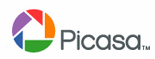Picasa is a free, powerful picture editing tool. It will create a visual catalog of all the pictures on your computer. It will allow you to crop, resize, adjust color, add special effects, etc. all with a simple, easy to use interface.
The illustrations below are for version 2.7. The first time you run Picasa, it will locate all the images on your computer and place the folders in which they are located by creation date. If you would rather see them by topic, you can go to View/Sort Folder List By/Name to see the file folders by name.
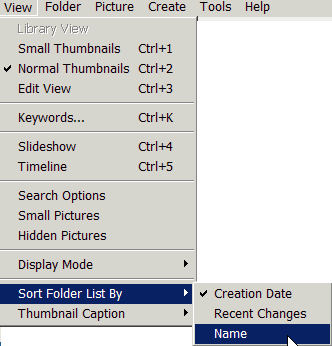
To edit a photo, double click on that photo to bring it up full screen. The left panel will now show options for editing under three tabs. These tabs offer a variety of changes and adjustments that can be done to the image.
The first tab covers basic fixes. Once you click on an option you will either see the application immediately, or you will have slider bars to make adjustment. Don't worry about making mistakes. You will always have an Undo option to remove what you tried. |
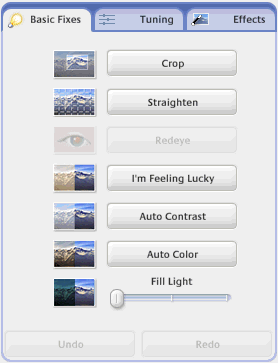 |
| The second tab covers Tuning. These are slider bar options to adjust the lighting on the picture. | 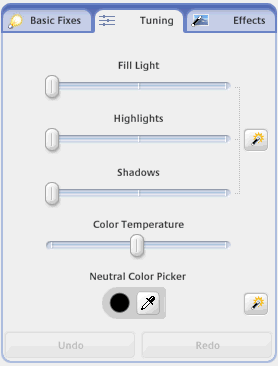 |
| Effects will allow you to manipulate the color of the picture. You can create Sepiatone images, change color to black and whte, center the focus and blur out the edges of the picture, etc. These options work well when you want to create a background picture for a PowerPoint prentation that shows the image, but doesn't make the image the center of attention. Click here to see an example. | 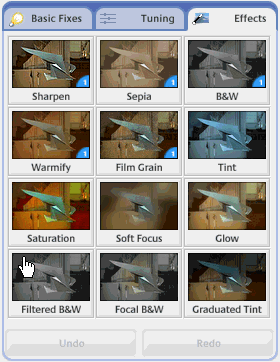 |